My dad got a new Windows PC for Christmas and requested help with installing QuickBooks 2008 pro so he wouldn’t have to pay to upgrade, here are the steps. Here I’ll describe how to transfer a previously purchased QuickBooks 2008 to a new Windows computer.
This process is somewhat convoluted, if you aren’t coming from and IT background please read each step carefully. I hope this guide helps save you some time and Merry Christmas!
First, download your version of QuickBooks from Intuit.
Next, install 7zip
https://www.7-zip.org/download.html
Unzip the Installer
- Navigate to your downloads folder
- Right click on the QuickBooksPro2008 installer
- Hover over 7-Zip
- Click Extract to “Setup_QuickBooksPro2008\”
- If a popup comes up about replacing a file click “Yes All”
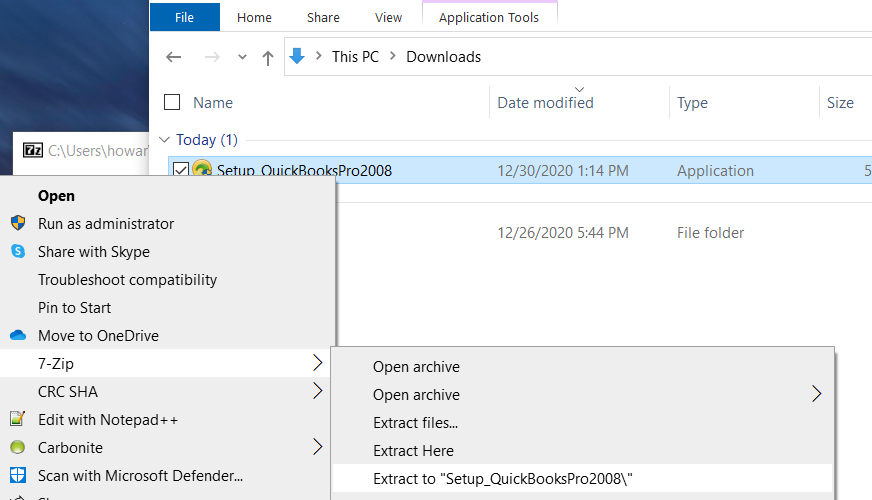
Start the Installation Process
- Open the Setup_QuickBooksPro2008 folder
- Open the InternetTarget link
- It should say “An error occurred while processing your request.”

- In the URL bar of your browser, change dlm2 to dlm3, the link should now be as so: dlm3.download.intuit.com/SBD/QuickBooks/2008/R10/QuickBooksPro2008.exe
- Hit enter and you should be prompted to download a file, place that into the newly made Setup_QuickBooksPro2008 folder
- Double click on the newly downloaded file
- Follow through the installer prompts as normal
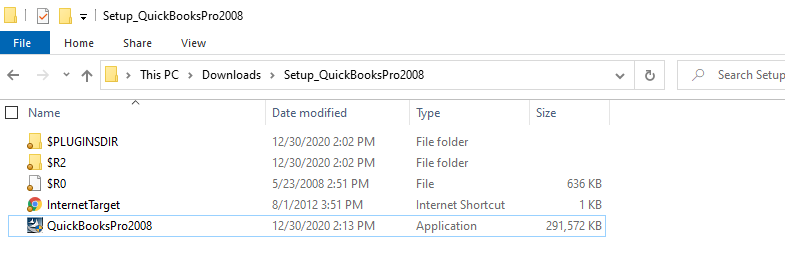
Find your license to enter during the install process
- In your old install of QuickBooks go to help > Manage My License > Change My License Number
- Your License and Product Number will now be displayed on the screen
Once the install is complete you can open QuickBooks and start to import your data.
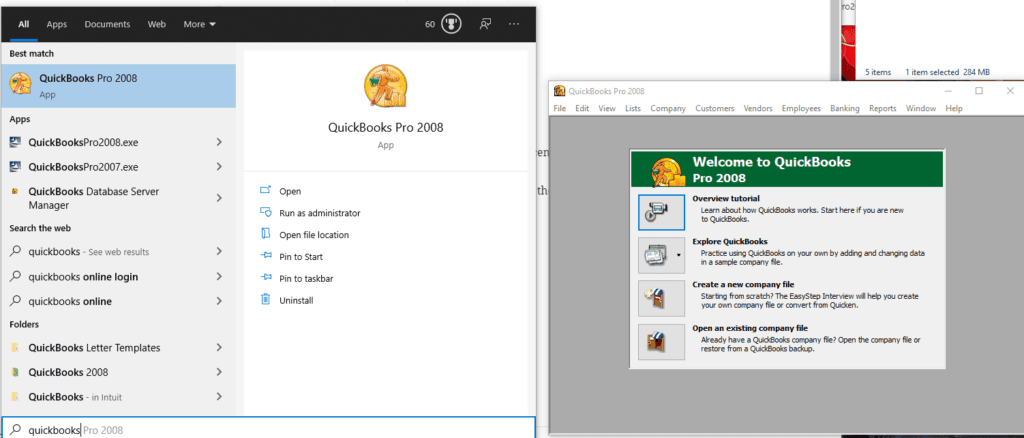
Now you must transfer the data
- On the old PC in QuickBooks do File > Save Copy or Backup > Backup Copy
- Follow through the rest of the prompts and save it to a USB drive
- Transfer the USB to the new PC
- Open QuickBooks on the new PC
- File > Open or Restore Company > Restore a backup copy > next > Local backup > locate the backup on the USB > Click the rest of the way through and enter password
All Done! It’s that simple to transfer a previously purchased QuickBooks 2008 to a new Windows computer.

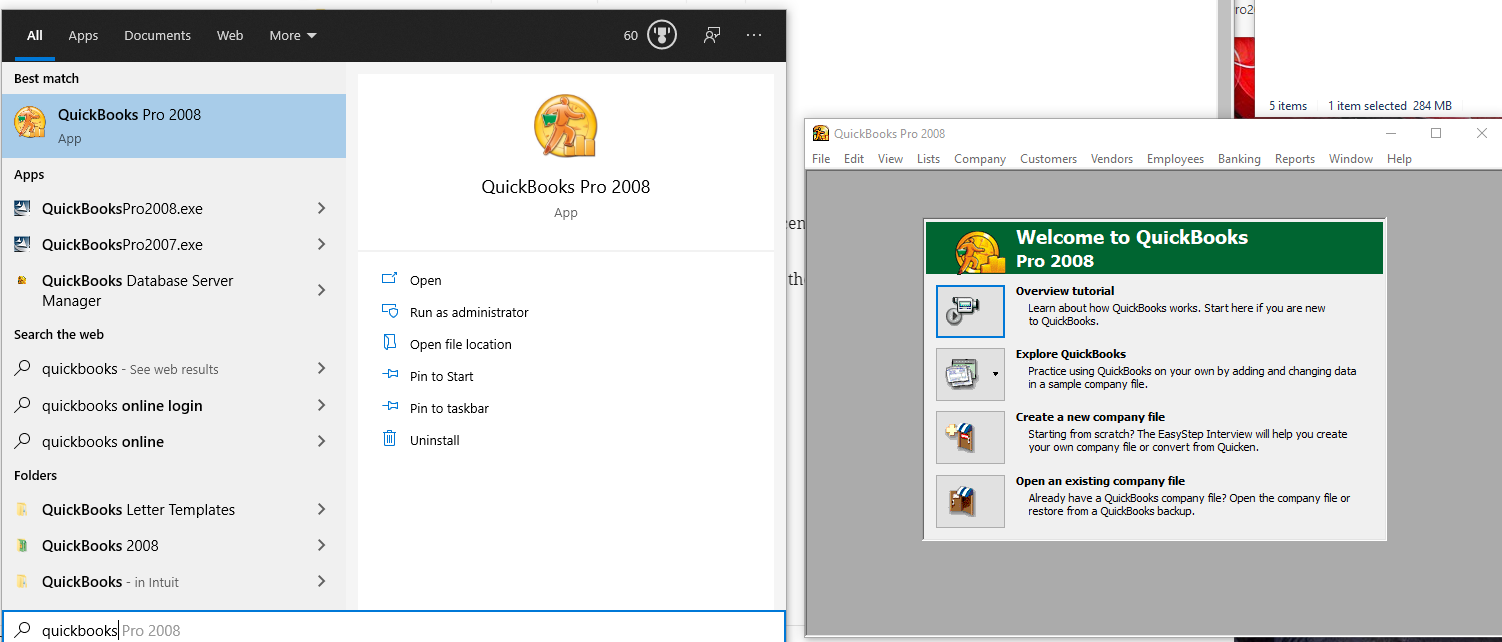
Great Job! Merry Christmas and Happy New Year.
I’m going to try this. I was under the understanding that I would not be able to run an older versions of Quickbooks Pro on Win10.
Great News!
Any update on your Dad’s computer and QB2008 Pro? Still working?
Let me know how it goes, I hope it works out for you. QB 2008 is still working on my Dad’s computer but his account had trouble actually being able to read the files. The accountant eventually got it working but I believe he had to open it in an intermediate version, save it, then open it up in the modern version.