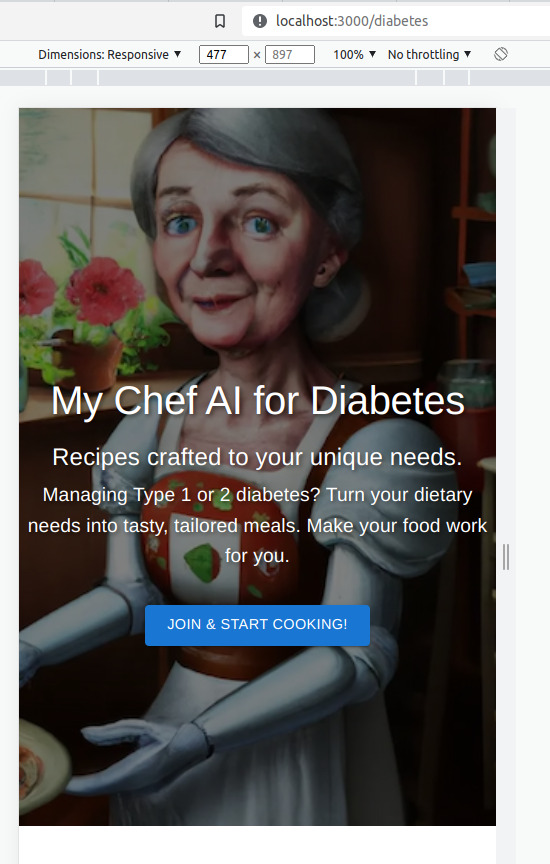
See in the above example how my cover image looks. At the time of writing this, this page is MyChefAI.com/diabetes.
Here is my full hero image component
import { styled } from "@mui/system";
import Link from "next/link";
import Image from 'next/image';
//MUI Components
import { Box, Button, Typography } from "@mui/material";
function DiabetesLandingHero({handleScroll}) {
const HeroImage = styled("div")(({ theme }) => ({
position: "relative",
height: "80vh",
display: "flex",
alignItems: "center",
justifyContent: "center",
overflow: "hidden",
color: "white",
textAlign: "center",
textShadow: "1px 1px 3px rgba(0, 0, 0, 0.4)",
}));
const ImageOverlay = styled("div")(({ theme }) => ({
position: "absolute",
top: 0,
bottom: 0,
right: 0,
left: 0,
backgroundColor: "rgba(0, 0, 0, 0.5)", // semi-transparent black overlay
}));
const TextContent = styled("div")(({ theme }) => ({
position: "relative",
paddingTop: theme.breakpoints.up("md") ? "10vh" : "5vh",
color: theme.palette.common.white,
position:"relative",
margin: theme.spacing(1),
textShadow: "2px 2px 4px rgba(0, 0, 0, 0.5)", // text shadow
display: "flex",
alignItems: "center",
justifyContent: "center",
flexDirection: "column",
height: "100%",
zIndex: 1, // Added a z-index so that this div stays above the Image component
}));
return (
<HeroImage>
<Image
src="/hero-image.webp"
alt="Hero Image"
priority={true}
loading='eager'
fill
style={{objectFit:"cover"}}
quality={100}
/>
<ImageOverlay />
<TextContent>
<Typography variant="h2" component="h1" sx={{ paddingBottom: "2vh", fontSize: (theme) => theme.breakpoints.down('md') ? '2.5rem' : '3rem' }}>
My Chef AI for Diabetes
</Typography>
<Typography variant="h4" gutterBottom sx={{ fontSize: (theme) => theme.breakpoints.down('md') ? '1.5rem' : '2rem' }}>
Recipes crafted to your unique needs.
</Typography>
<Typography variant="h6" sx={{ fontSize: (theme) => theme.breakpoints.down('md') ? '1.2rem' : '1.5rem' }}>
Managing Type 1 or 2 diabetes? Turn your dietary needs into tasty, tailored meals. Make your food work for you.
</Typography>
<Link href="/chat" passHref>
<Button
variant="contained"
size="large"
sx={{ mt: 4, color: "primary.contrastText", fontSize: (theme) => theme.breakpoints.down('md') ? '0.9rem' : '1.5rem' }}
>
Join & Start Cooking!
</Button>
</Link>
</TextContent>
<Box
sx={{
position: "absolute",
bottom: 8,
left: "50%",
transform: "translateX(-50%)",
cursor: "pointer",
}}
onClick={handleScroll}
>
</Box>
</HeroImage>
);
}
export default DiabetesLandingHero;
How to use next/image for cover image
As show in the codeblock above, how you can specifically use Next/Image as a cover is this:
<div style={{position:"relative"}}>
<Image
src='/cover.webp'
fill
style={{objectFit:"cover"}}
/>
</div>